Thanks again for those of you who attended our workshop. As promised below are links to Adwords, Google Business (aka Google Places), and Google Anayltics. It needs to be stated upfront that step by step instructions are listed for two reasons: 1st Google changes and updates their products far too frequently to maintain current instructions. 2nd Google does a reasonable job of providing steps, hints and support throughout. I encourage you to click around and look for support directly from Google as much as possible.
Claim Your Business Listing – Google Places
Your first step should be claiming the Google Business listing associated to your location(s). If you have multiple locations Google offers a bulk upload option from a spreadsheet. If you have never done this, you will be prompted to either sign in or create an account. You can use an existing gmail account to access all Google products, otherwise you will need to walk through the steps of creating a Google account (which also automatically gives you a gmail address).
Single Location
Multiple Locations
Bulk Upload Spreadsheet Example
When claiming one listing or several, be sure to match business categories as closely to your products and services as possible. Do not be afraid to select several categories. Any opportunity Google provides to speak about your services, be sure you are using proper keywords (see Adwords referenced below).
As a quick keyword reference, check cashing is ‘check cashing’ (easy enough) – payday loans or cash advances are ‘payday loans’ and title loans should be referenced as ‘car title loans’ (not ‘auto title loans’).
Simply walk through the steps provided by Google. If this is your first time and you are not computer savvy, allow an hour to claim a single listing. Multiple listings or bulk upload management is as easy and time consuming as using the example template from Google and putting in all of the applicable information for each location on the spreadsheet and re-uploading the spreadsheet.
Keyword Research – Google Adwords – Keyword Planner
Go to the Adwords Keyword Planner and use the same account used to access Google Business. On the drop down menu, select Tools > Keyword Planner. Click the link that speaks to ‘Search Volume’ – (note that this changes periodically which is why a direct phrase or button is not referenced). From there, walk the through the steps. Add your keywords and the two values you should pay attention to are: Avg. monthly searches and Suggested Bid. The higher either of these are, the more valuable the keyword (and in some cases the more difficult keyword to rank).
Performance & Success – Google Analytics
If you are familiar with how to update your website and are comfortable accessing your web hosting account such as GoDaddy – you are likely capable of setting up your own Analytics account and you can start HERE. If not, I suggest you get assistance from your web developer.
Once Analytics Is Set Up
You will find Analytics has a ridiculous amount of data to offer. A great place to start your understanding is: Organic Keyword Sessions and Total Sessions. Organic Sessions are the result of any user who found your site from a Google search. Total Sessions is the total amount of users that visited your site. In the very beginning you are just looking to understand how well your site is performing it’s primary job function, bringing your business more customers.
HitBridge does offer all of the above as included services with select website packages and our SEO. We’re always happy to help. Thank again for your time!